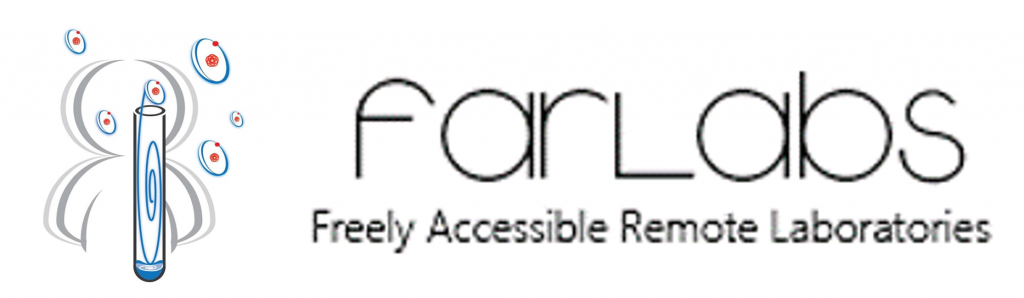Quick links
Compatible Browsers
FARLabs is designed to run entirely inside your web browser. On desktops, we have had good results with the following browsers:
- Google Chrome
- Mozilla Firefox/Waterfox
- Safari (Apple)
- Internet Explorer
- Microsoft Edge
- Brave
For mobile devices, see Access via Tablets and Smart Phones.
Note: Live control of equipment requires booking by a registered teacher. Click here to register or login to your FARLabs account
Video Streams
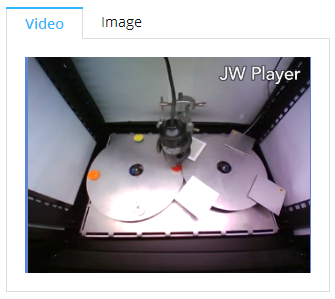
Example of a working video feed from the Turntable experiment.
The only component of the website which you might have trouble with inside a school IT network is the video feeds from the interactive experiments, such as the Turntable and Inverse-Square experiments. When working, you should see a video display like the one pictured at right.
In order for the video feed to work, you will need to have a browser that supports HTML5 (we recommend Google Chrome). If the video feed is not working after approximately 60 seconds, please check you have the latest update of your chosen web browser. A quick way to check if the school’s firewall is blocking the video feeds is to to access a FARLabs experiment using your personal mobile device on a separate network to your school (ie. using 4G/5G).
If the video feed is still blank, please contact your school’s ICT team and check the school’s firewall does not block the FARLabs video feeds. Below is some information you can show your IT people to help get your video feeds working:
Video Streaming Information
Camera Server IP: 203.101.226.33
Protocol: HTML5)
If you have tried both these steps and the video feeds are still blank, please email latrobefarlabs@gmail.com.
Access via Tablets and SmartPhones
An increasing number of schools around Australia are employing tablet devices in their classrooms. As of May 2020, the FARLabs experiments are Smart device friendly. This means that students can control experiments using their Tablet or Smart Phone device. We suggest students use the Google Chrome web browser app for Android devices or the Safari web browser app for Apple devices.
Note: Students can still record data, control experiments and view live video feeds on their Tablet/SmartPhone devices.
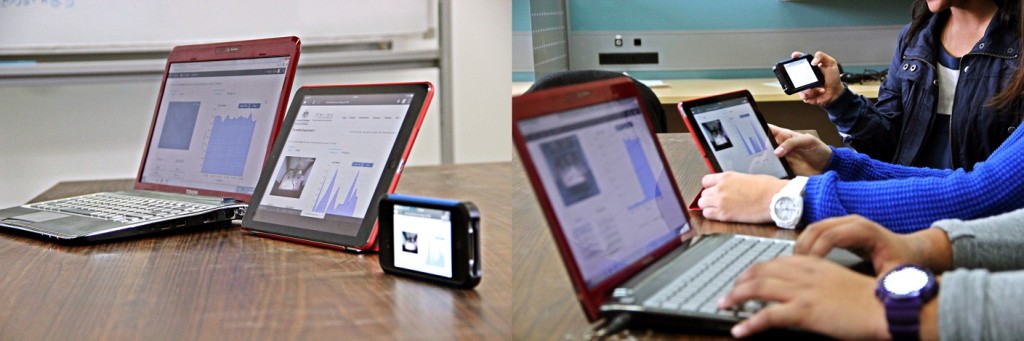
FARLabs equipment can be operated on mobile Smart devices such as tablets/smart phones using the Google Chrome web browser app or the Safari web browser app.
Troubleshooting and FAQ
- How do I book an experiment?
- I cannot see the “Bookings” web page.
- How do I find the student access code?
- What are “Teacher Access” privileges?
- How do I know if I have Teacher Access privileges on FARLabs?
- How do I control the experiment?
- How can I see what is going on/ access the video feed?
- How do I tell if my students are using the experiments?
- Is there model data for the experiments?
- Can I download data from my experiment session?
- Where do I find the student worksheets?
- How do I donate money/resources to the FARLabs project?
- I am a La Trobe University student or staff member, how do I get involved with the FARLabs project?
- Can I get live updates from the FARLabs project?
-
How do I book an experiment?
Experiments need to be booked to access to experiment controls. Click HERE for a video tutorial on how to book FARLabs Experiments. (Please note bookings are made in the Melbourne AEDT time zone).
-
I cannot see the “Bookings” web page.
Users need to be logged in to the FARLabs website, and granted “Teacher Access” privileges by the FARLabs Teacher Liaison to access the “Bookings” web page.
-
How do I find the student access code?
Teachers create their own unique student access codes (aka student password) for each experiment booking. Click HERE for a video tutorial on how to book FARLabs Experiments.
-
What are “Teacher Access” privileges?
FARLabs is a free resource for Australian teachers and students to remotely access science experiments via a virtual medium. Users need to be logged in to the FARLabs website and granted “Teacher Access” privileges by the FARLabs Teacher Liaison to access the “Bookings” web page, and resources on the “Teachers” web page. Teacher access is manually approved by our FARLabs Teacher Liaison every business day morning between 8am-10am. This means it may take up to 24 hours to receive access to the bookings web page or the teaching resources. Users will know if they have been granted “Teacher Access” privileges if they received an email with the subject title “Welcome to FARLabs: Teacher Access Granted”. If you are a teacher and you have not been granted “Teacher Access” privileges within 24 hours of registering, please email latrobefarlabs@gmail.com.
-
How do I know if I have Teacher Access privileges on FARLabs?
Login to the FARLabs website and visit the “Teachers” web page. A symbol will show whether you have been validated as a registered teacher. If you are a teacher and you have not been granted “Teacher Access” privileges within 24 hours of registering, please email latrobefarlabs@gmail.com.
-
How do I control the experiment?
Check the experiment work station has been correctly booked, and the student access code has been entered correctly. Check the experiment control buttons are visible. For example, the Turntables buttons are: Source (alpha, beta, gamma, unknown) and Absorber (None, plastic, thin aluminium, thick aluminium, lead). If these buttons are not visible, the experiment has either not been correctly booked, or the student access code is incorrect. If you are certain the experiment has been correctly booked and accessed, and the experiment controls appear to be non-responsive, please email latrobefarlabs@gmail.com.

If you have correctly accessed a booking, experiment control buttons should be visible below the video feed. -
How can I see what is going on/ access the video feed?
Check you are using one of the approved web browsers. Also check with your ICT team if your school’s firewall is blocking the video feeds. If the video feeds are still not working, please email latrobefarlabs@gmail.com.
-
How do I tell if my students are using the experiments?
A live mechanism to check whether students are accessing the experiments is not yet available on FARLabs. The team is in development of this idea for the future.
-
Is there model data for the experiments?
Model data is available for users with “Teacher Access” privileges. Please login to the FARLabs website and visit the “Teacher” web page.
-
Can I download data from my experiment session?
Yes! Registered users can download data from their sessions by going to the data browser webpage. To download the data you will need to login to your FARLabs account, select the experiment station, the date and time of the booking, your student access code, and click “Download”.
-
Where do I find the student worksheets?
Printable student notes is available for users with “Teacher Access” privileges. Please login to the FARLabs website and visit the “Teacher” web page.
-
How do I donate money/resources to the FARLabs project?
The FARLabs Team is always keen for new partnerships. If you or your organisation would like to donate money or resources to help the FARLabs project, please contact latrobefarlabs@gmail.com.
-
I am a La Trobe University student or staff member, how do I get involved with the FARLabs project?
The FARLabs Team is looking out for voluntary La Trobe University interns. Interns gain experience in multiple coding languages (including python, html, javascript, etc…), social media management, community communications, managing and creating STEM content, and working in a team. If you are a La Trobe University student and want to get involved please contact latrobefarlabs@gmail.com.
-
Can I get live updates from the FARLabs project?
FARLabs has a range of social media’s that we monitor daily. You can also contact the FARLabs team via the contacts page, or via any of the below social medias.